
Portfolio Performance is THE tool to manage, analyze and evaluate your finances and investments. I’ll show you how to set up Portfolio Performance and tailor it to your needs in a step-by-step guide. But first, what is Portfolio Performance and what can the program do?
Table of Contents
What is Portfolio Performance?
Portfolio Performance is an open source program to calculate the performance of your total portfolio. In addition, you can analyze the performance of individual portfolios and accounts using various metrics such as true-time weighted rate of return or internal rate of return.
Portfolio Performance gives you a centralized overview of your finances in one place. It is readily possible to create charts of asset allocation, performance, volatility and more. There is almost nothing that cannot be mapped with it.
Portfolio Performance is suitable in principle for the representation of all asset classes. In addition to stocks, funds and ETF, the performance of P2P investments or cryptocurrencies can also be easily displayed. The program is completely free of charge. You can use Portfolio Performance on Windows, MacOS and Linux. If you get stuck, you can find an answer to pretty much any question in the Portfolio Performance Forum.
Portfolio Performance was launched in 2012 by Andreas Buchen. Since then, Portfolio Performance has been continuously developed. More great additions are sure to come in the future as well.
Step by Step Guide Portfolio Performance
In this Portfolio Performance Guide, you’ll learn how to…
- …sign up for Portfolio Performance,
- …create a portfolio file,
- …create accounts and deposits,
- …inload securities,
- … enter bookings (in general and specifically at Trade Republic),
- …classify your portfolio,
- …and More.
Registration with Portfolio Performance
Portfolio Performance runs on Windows, macOS and Linux computers. An app for smartphones is being developed, but is currently (September 2023) not yet available. To start Portfolio Performance, you must first download the Portfolio Performance file and install the program on your computer.
The download can be found here on the Portfolio Performance website. Download the appropriate version for your operating system. The subsequent installation of the program is self-explanatory. This means that Portfolio Performance is now on your computer and you can start setting it up. To do this, open the program.

Create Portfolio File
Click on “Create new file” to create a new portfolio file. Select your main currency to be used as the default for your accounts and securities.
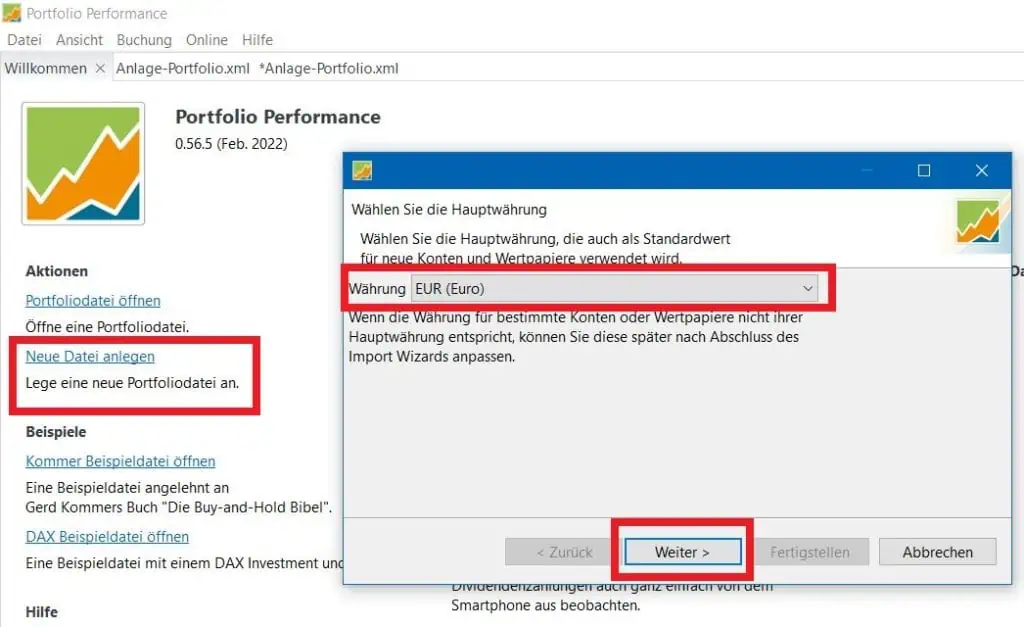
Click on “Next” and then add a securities account and its reference account by naming them and clicking on “Add”. When naming your account, make sure that you can later clearly identify your securities account and account (it is best to use the name of your broker for the securities account and account). Do you have securities in more than one account – e.g. at Trade Republic and comdirect? No problem, you can also add several securities accounts. The reference account is linked to the respective securities account and is practically a clearing account. Money will be withdrawn from it when you buy securities or deposited when you sell securities from your securities account. Finally, click on “Finish” to complete the setup of the portfolio file.

Save Portfolio File
Click on “File” –> “Save” in the header menu of the main program to save your portfolio file. Assign a file name and specify the location. The file is saved as .xml. If you save the file locally on your hard drive, you can only access your portfolio from there. Personally, I store my file directly in the cloud (using OneDrive), which gives me flexibility to access my portfolio with different devices. Alternatively, you can save the file on an external storage medium. Either way, you should make regular copies of the file, because if you lose the .xml file, you won’t be able to access your created portfolio.
Create Master Data
Before you can load transactions (such as securities purchases, sales, dividend credits, etc.) into Portfolio Performance, you must first create accounts and deposits. You will later assign the respective transactions to these.
While creating your portfolio file, you could already create your first securities accounts and reference accounts. If you need additional accounts or deposits, proceed as follows:
Accounts
Create additional accounts by clicking on “Accounts” in the sidebar under “Master data“. There you click on the “plus-symbol” in the upper right corner and then on “New account“. Enter a name and you have created another account. With double click on the account name you can rename the account, with right click > ,;delete account”you can remove it at any time.

Note: The great thing about Portfolio Performance is that not only can you use it as a performance tool for your investments, but you can also view all your accounts and other assets without having to assign a portfolio. In addition to the reference accounts linked to your securities accounts (in this example Trade Republic and comdirect), you can also create your current account, call money account, business account, building society savings contract, P2P accounts, real estate, commodities, etc., among others. It gives you an overall view of your finances.
Deposits
If you need additional deposits, you can create them analogously to the accounts under “Deposits” by clicking on the “plus symbol” in the upper right corner and then on “New deposit“. You can change the corresponding reference account by double-clicking on the “Reference account” column.
Import Securities
After you have created your deposits, it’s time to fill them with securities.
To import securities into Portfolio Performance, Portfolio Performance offers many options. I’ll introduce you to two of them. The first variant is generally valid and the second variant is specifically suitable for securities purchased with the broker Trade Republic.
General Variant – Import Securities
To import securities, click on “All securities” in the sidebar. There you click on the “plus symbol” in the upper right corner and then on “New security”. Search for the desired security by entering its name, ticker symbol or ISIN and click on “Search”. Mark the found security and then click on “Apply”.

Now a new window opens. Depending on the tab, you can make various changes and adjustments to the security.

Master Data
In this tab you can view the master data of the security. Change currency, ISIN, symbol or WKN if needed. The calendar should be set by default to ,,Use globally configured calendar: Default Calendar”. You can also set securities to “inactive” and write notes. By inviting the security as described under General Variant – Import Securities, a link to Portfolio Report should already have been established. This is a database through which Portfolio Performance obtains historical prices. Market data from the Frankfurt Stock Exchange (XETRA) is used.
Other Attributes
Here you can add more attributes to the security. Add a logo to find the security faster or provide the total expense ratio (TER) of your ETF. Other attributes available are fund size, provider, purchase fee and management fee.
Classifications
Here you can categorize your securities into different categories (e.g.: security type, industry, region). However, this is only possible after you have created categories. You’ll find out later how this works.
Historical Courses
You need historical rates to draw conclusions about your performance. Logically, a portfolio cannot be assessed without historical benchmarks. Therefore, it is important to obtain as good and comprehensive historical price data as possible.
Historical quotes can be obtained from various vendors and imported into Portfolio Performance in many ways. Since all of this is beyond the scope of this article, here are just two ways to obtain historical data. The following suppliers can be selected:
1. Get them via Portfolio Performance
If you take over a security as described under “General Variant – Invite Securities“, historical data of the Frankfurt Stock Exchange (XETRA) will be stored directly by the link with Portfolio Report. This is the easiest way to obtain historical data.
Note: Historical prices are not already stored for every security. Or you do not want to get the historical data from XETRA. In these cases you have to load historical data manually.
2. Get them via Chart on a Website
If you select “Table on a website” under “Supplier” in Portfolio Performance, you can specify the URL of the website that contains the courses. This works for example with Ariva or Onvista. More about that later.
Current Course
The quote provider of the current course should be the same as for the historical courses (”like historical courses”).
Portfolio Performance Trade Republic – Import securities
If you want to import securities to Portfolio Performance that you have traded via Trade Republic, proceed as follows:
To import securities, click on “All securities” in the sidebar. There you click on the “plus symbol” in the upper right corner and then on “Empty security”. Enter a name and fill in the ISIN, WKN and symbol.
You need the ticker symbol to retrieve historical quotes. I’ll show you how to get the ticker icon and thus the historical data.
Portfolio Performance Trade Republic – Import Historical Data
Trade Republic uses the LS Exchange (electronic trading place of the Hamburg Stock Exchange), the prices are provided by the trading house Lang und Schwarz (L & S). Therefore, the price trends do not match 100% with other trading venues such as XETRA. For this reason, I import historical prices for purchases at Trade Republic as follows:
Shares and REITs – Historical Data
I prefer to get historical data of stocks and REITs from Onvista. You select L & S as the trading place.
1. Right click on the desired stock in Portfolio Performance –> ,,Edit” –> ,,Historical prices” –> ,,Table on a website’‘ — > under ,,Price URL’‘ enter the following link:
https://www.onvista.de/onvista/times+sales/popup/historische‑kurse/?dateStart={TODAY:dd.MM.yyyy:‑P5Y}&interval=Y5&assetName=a&exchange=a¬ationId={TICKER}

2. Identify the symbol of the security. To do so, go to Onvista and search for the respective share (e.g. search for ISIN in the search field). Then click on the tab ,,Courses” — > click on ,,T&S/History’‘ — > Select the stock exchange Lang & Schwarz (= L & S) under “Historical prices for security XY” and click on the button “Display” –. > a new popup window will open — > View URL –> copy the number after the ,,=” and before the ,,&” — > go back to Portfolio Performance and paste the number into the symbol field in the “Master Data” tab — > DONE


ETFs – Historical Data
I prefer to get historical data of ETFs from Onvista. Als Handelsplatz wählst du L & S aus.
- Go to Onvista and search for the corresponding ETF (e.g. enter ISIN)
- Under “Historical prices for ETF XY” click on “Trading venue” and select “Lang und Schwarz (EUR, Real Time)”.
- Change the “Duration” to the maximum (5 years).
- Change also the start date (older than 5 years), if possible
- Klicke auf ,,Download als CSV‘‘
- Open Portfolio Performance
- Right click on the desired ETF in Portfolio Performance
- Click on “Courses” and then on “Import CSV file…”.
- Select the downloaded CSV file –> DONE

Cryptocurrency – Historical Data
Instructions: To import cryptocurrencies into Portfolio Performance, proceed as follows:
Create a new security in Portfolio Performance. To do this, click under “All securities” on the “plus symbol” (add security) in the upper right corner –. > “New security” –> “Empty security” –> Name of the security (= the cryptocurrency) assigned –.> ”Classifications” —> “Security type” –> Select “Cryptocurrency”
I obtain historical prices of cryptocurrencies from CoinGecko as follows:
- Go to the “Historical Rates” tab of the respective coin.
- Select as supplier: “JSON”
- Enter the following course URL:
https://api.coingecko.com/api/v3/coins/PLATZHALTER/market_chart?vs_currency=eur&days=720&interval=daily - Replace the “PLACEHOLDER” in the URL with the ID of the respective coin
- You can find the respective coin ID here: https://api.coingecko.com/api/v3/coins/list
- Enter the following for Path to date: $.prices[*][0]
- Enter the following for Path to price: $.prices[*][1]

P2P
To map your P2P investments, you create a new account in Portfolio Performance under “Master data”. You can create a separate account for each P2P platform (e.g. one for Bondora, one for EstateGuru, etc.).
At Bondora Go and Grow you can download your deposits, withdrawals and interest income as an account statement then load them into Portfolio Performance. Proceed as follows:
- Log in to Bondora
- Click on “Account statements” in the sidebar.
- Click on the button “Account statements”.
- Select the desired period
- ,,Download”
- You will receive your account statement as a .pdf file
- Drag the bank statement into Portfolio Performance
- Choose the right account and deposit
- Done
If the P2P platform does not offer such a statement, you have to enter your P2P investment and interest manually. This works with right click on the account –> ,,Deposit” or ,,Interest” –> entry of the amount of the deposit or interest.
Enter Bookings
To calculate your performance Portfolio Performance needs the historical bookings.
You can enter the following booking types in Portfolio Performance:
- Purchase and sale
- Dividend
- Tax refund
- Stock split
- Event
- Rebooking
- Deposit and delivery
- Rebooking
- New savings plan
You can enter all these booking types by right-clicking on the desired security under “All securities” and then selecting the respective booking type.
Note: As an alternative to manual entry, you can download securities statements and dividend payments from many brokers as a .pdf file and drag this file directly into Portfolio Performance. Then a new window will open (“Import transactions from PDF files”), where you can select the account and securities account and the transaction. If no error messages are displayed, click on “Finish“. This works for Trade Republic, for example.
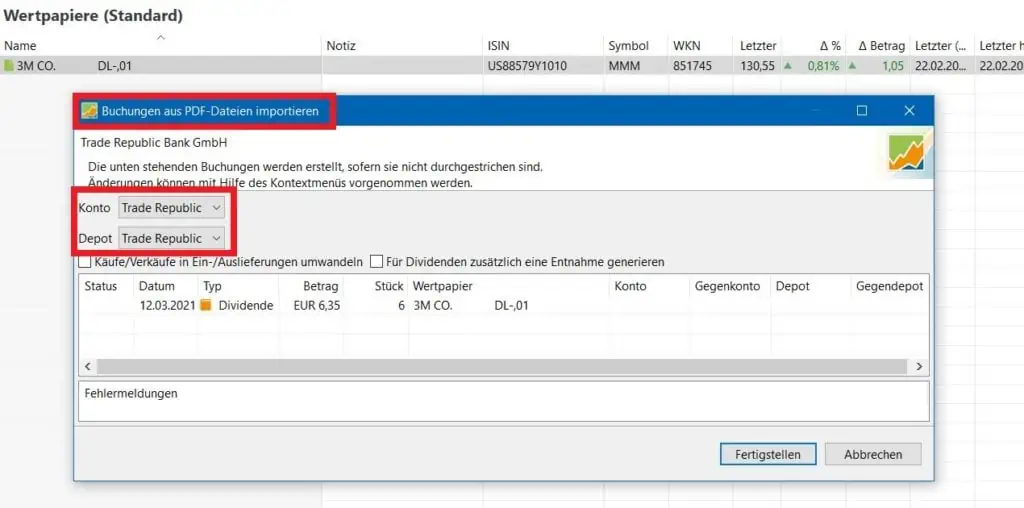
Classify Portfolio
With the help of classifications, you can specifically analyze your portfolio according to certain criteria and thus find out, for example, whether your diversification is sufficient. Categorize your securities by asset type, industry or region, for example.
Create Classification
To create a classification in Portfolio Performance, proceed as follows:
Click on the “Plus” icon to the right of “Classifications” in the sidebar.

You can create a completely new classification by clicking on “New classification”. Alternatively, you can already use the following templates:
- Asset classes
- Industries (GICS)
- Industries
- Asset Allocation
- Industries (GICS, Sectors)
- Regions
- Regions (MSCI)
- Security type
To what extent you categorize your securities is up to you. Which categorization makes the most sense depends on the portfolio. I would classify by region, security type, and industry.
Categorize Securities
After you have chosen a template, you need to assign your securities to the appropriate categories. You can assign several categories to one security. Proceed as follows:
Right click on security –> ,,Edit” –> Go to tab ,,Classifications” –> ,,New category” –> select the appropriate category.

The security type and region of a security are easy to determine. The exact industry classification is somewhat more complex. I perform sector classification of stocks based on Onvista master data (after matching sector and industry).

Reports
Under the ‘Reports‘ section in the sidebar you can view various charts and graphs of value and performance based on the previously created classifications.
Statement of Assets
Here you get an overview of your total assets. Under “Stocks” you can display the familiar pie chart.

Performance
Here you can analyze the performance of the individual asset classes as well as the overall performance of your portfolio by means of various key figures and display them graphically with the help of charts and heat maps.
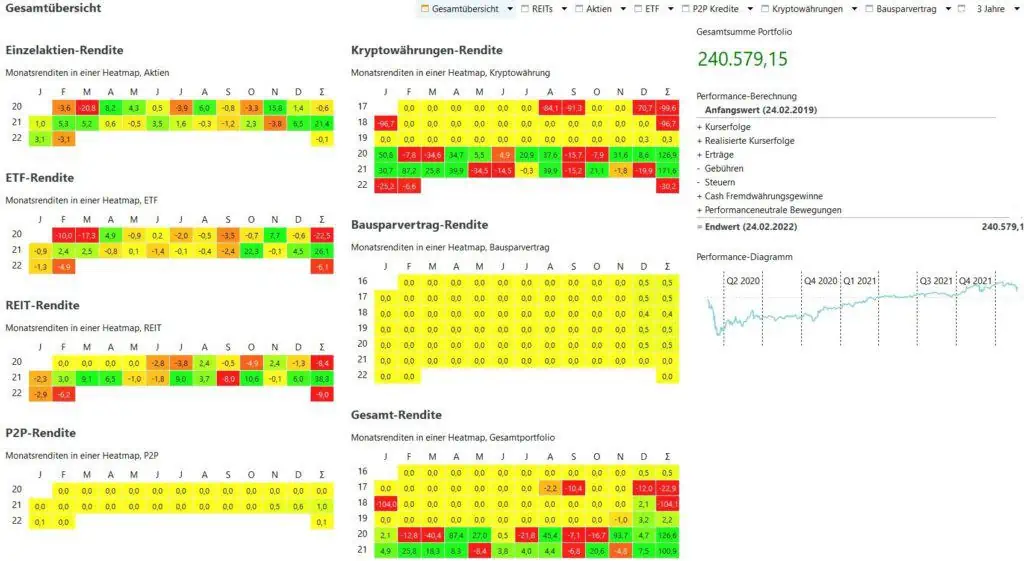
General Data
Under “Currencies” you can view the exchange rates of various foreign currencies compared to the base currency (Euro) over time.
Under “Settings” you will find various attributes and bookmarks.
Conclusion on Portfolio Performance
If you are still painstakingly tracking your performance with Excel, you should seriously consider switching to Portfolio Performance now at the latest. Once you get familiar with the program, the time savings are enormous compared to Excel. Portfolio Performance offers you almost unlimited analytical possibilities and clear graphical representation of your finances. Further innovations are constantly added and in the Portfolio Performance Forum your questions are answered quickly and competently.
FAQ
More Exciting Articles
Interested in passive income? Here you can find more than 36 methods to build passive income streams for the long term.
What does financial freedom mean, when are you financially free and how do you achieve financial freedom? Here you will find the answers.


