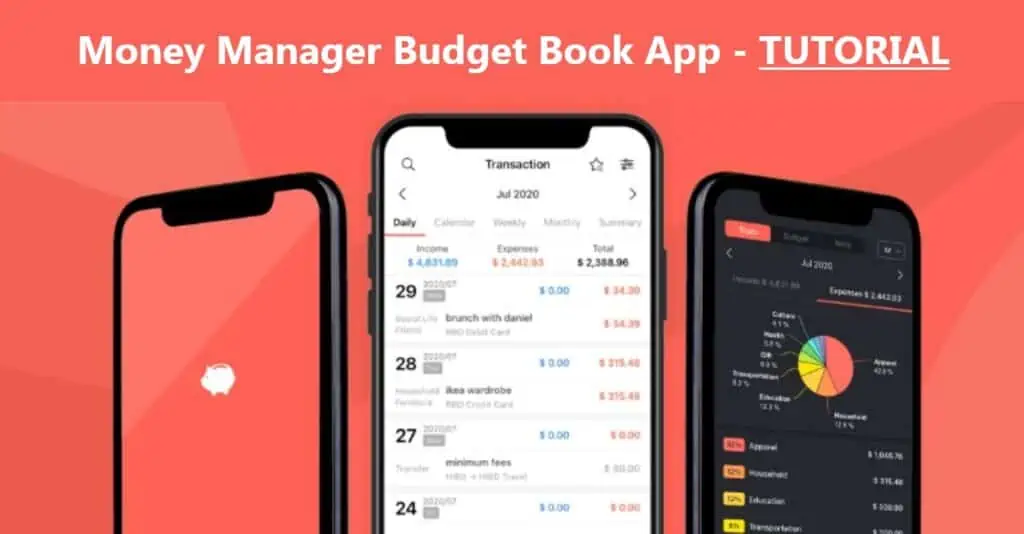
Money Manager App Guide: At the end of the month, when you look at your account, do you wonder where your money went?
Budget Books can help in this case. These give you a solid overview of your finances and help you save money. They are available in the classic paper format, in which you neatly write down each issue by hand (but no one wants the hassle). Alternatively you can use Excel. You don’t even have to create a new document, as there are already good online templates. But the easiest way to organize your everyday income and expenses is to use a Budget Book Software.
After I had entered all bookings into an Excel document myself for a long time, the effort then became too much for me. Therefore, I started looking for a suitable budget book software. The program should meet the following requirements:
Table of Contents
Budget Book Software Requirements
- Usage on smartphone
- You should record your income and expenses as soon as you make them so that you don’t forget to enter them. That’s why I prefer budget book apps specifically for smartphones. I don’t think it makes much sense to use budget programs for PC and laptop, because then entries can’t be recorded on the go and I don’t want to open my laptop every time to record them.
- Low cost (max. $5/month) or better free of charge
- Statistics
- The program should provide a graphical overview of the bookings.
- Limitation of functions to the essentials
- Intuitive operation
- Above all, the entry of income and expenses should be quick and intuitive.
- Backup function or transfer to new phone possible
- This is important in order to be able to continue the budget book in the event of a cell phone change.
Fiverr currently offers a 10% discount voucher* on your first order.
Money Manager Budget Book App
The budget book software “Money Manager” is a good choice when it comes to getting an overview of your income and expenses. I use the app personally and I’m totally satisfied.
Money Manager comes in two versions. A free app that can only be used on your smartphone and a paid app that has more features and you can also use on your PC. For the beginning, the free version is completely sufficient, if necessary, you can later upgrade to the premium version.
Step by Step Guide Money Manager App
I’ll give you instructions on how to set up the free budget book app on your smartphone. Since I have installed Money Manager on my smartphone myself, this guide is based on my own experience.
Notice:The app is available for both Android and iOS operating systems.
Download
Search the app in theGoogle Play Storeor App Store (depending on your device) by typing “money manager” in the search. Install the software on your smartphone. The next step is to set up the app.
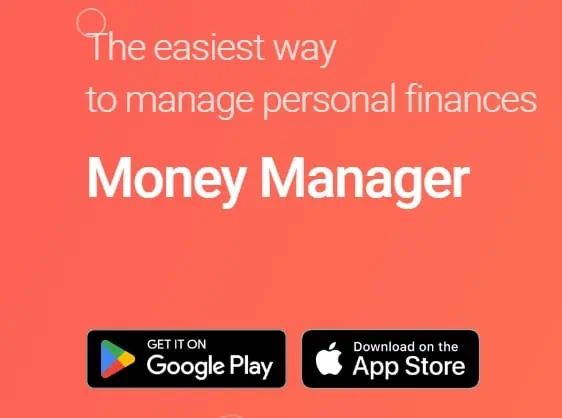
Setup Money Manager
The Money Manager app is relatively simple in design. There are four sections in the footer.
- Bookings
- Statistics
- Accounts
- Settings
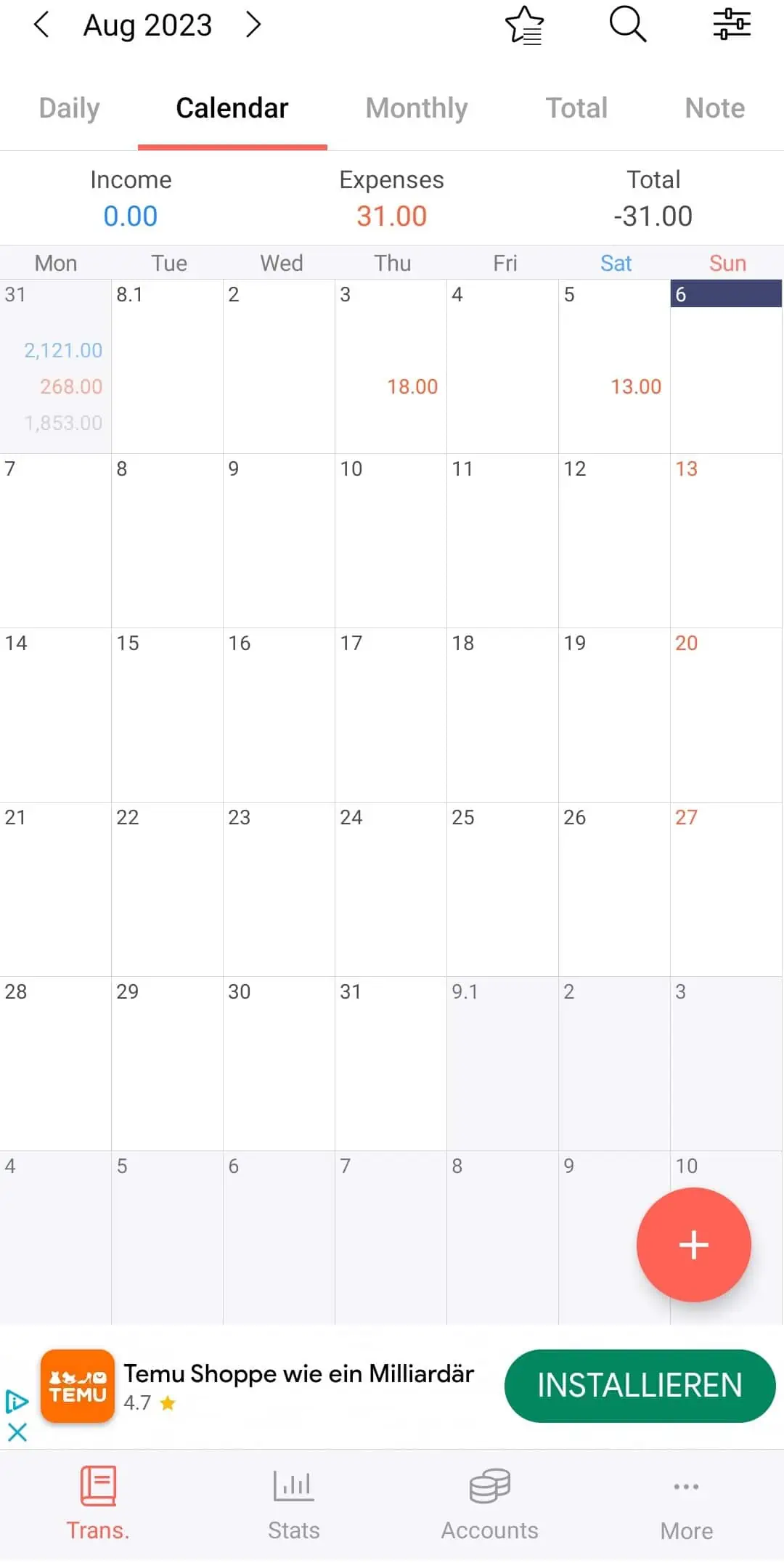
Enter Bookings
To enter income or expenses, click on the red and white “plus symbol” at the bottom right.
Select whether it is income or expenses.
Then set the date and time of the booking.
Now you need to define an account to which the income will be paid or from which the expenses will be debited. Click on the “pencil icon” to enter the account management. There you can add more accounts by clicking on the “plus” icon and assign them to an account group. The newly created account will then appear in the account overview.
Next, you assign your booking to a category. In the category overview, categories such as rent, gifts, culture and leisure, etc. are already created. Select the appropriate category. If none of the preset categories fits, create a new category by clicking on the pencil icon and then on the plus icon. You can also create subcategories or delete created categories at any time.
Under “Amount”you enter the amount of the booking. By clicking on the “Globe icon” you can select other currencies than EURO and get directly the correct exchange rate.
Under Notes you can record further information about the booking.
You can add a description and even photos to your booking if you want.
By clicking on “Save” you have entered your first booking. This is how you then proceed for all your bookings.
In the header bar you can vary the timeline and thus get a daily, weekly or monthly overview of your bookings. Under “Total” you can have Excel files of your bookings sent to you by e-mail. This is handy if you want to further edit your entries in Excel.
If you have set a budget in the footer section “Settings”, you can see when/if this budget has been exceeded. More about this under Settings.

Statistics
If you have entered enough entries (at least one month), you will see a colorful pie chart under “Statistics” for your income and expenses, in which the entries of your categories are shown as a percentage. Here you can see at a glance what you have spent the most money on or where your income comes from. Below the pie chart, your income or expenses are additionally listed from the largest to the smallest position (in PERCENT and in your selected CURRENCY).
You can vary the displayed period as you like (week, month, year or individually), the most useful is the month and year display.
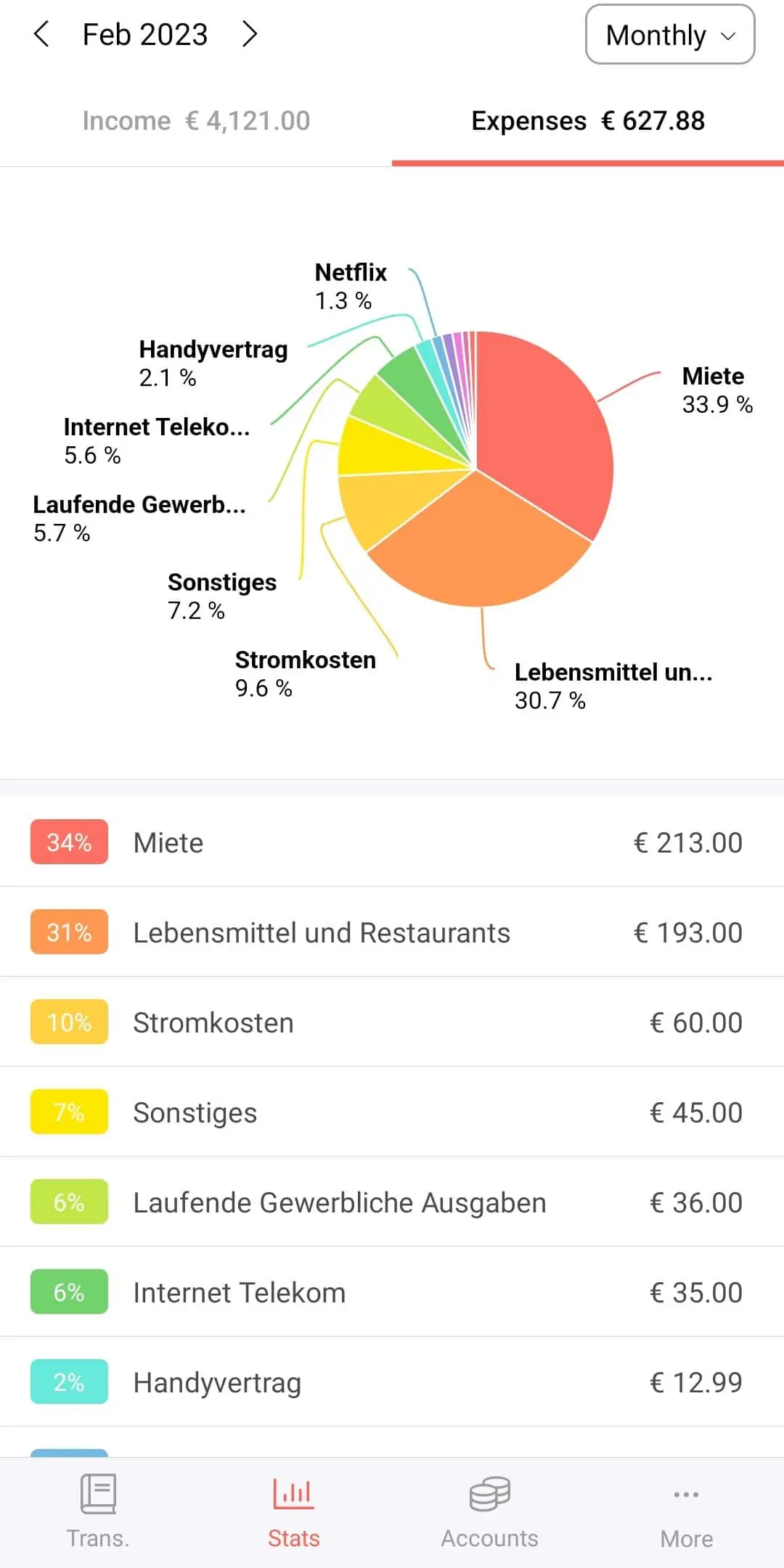
Accounts
In the “Accounts” section you have an overview of your created accounts. By clicking on the“three dots” you can add accounts, show or hide accounts, delete or change orders.
Select an account and click on the “bar chart icon” in the upper right corner. The upper chart shows your net worth development, the lower chart the income (blue) and expenses (red) per month. Thus, you can see at a glance the ratio of income to expenses per month and your general wealth development.
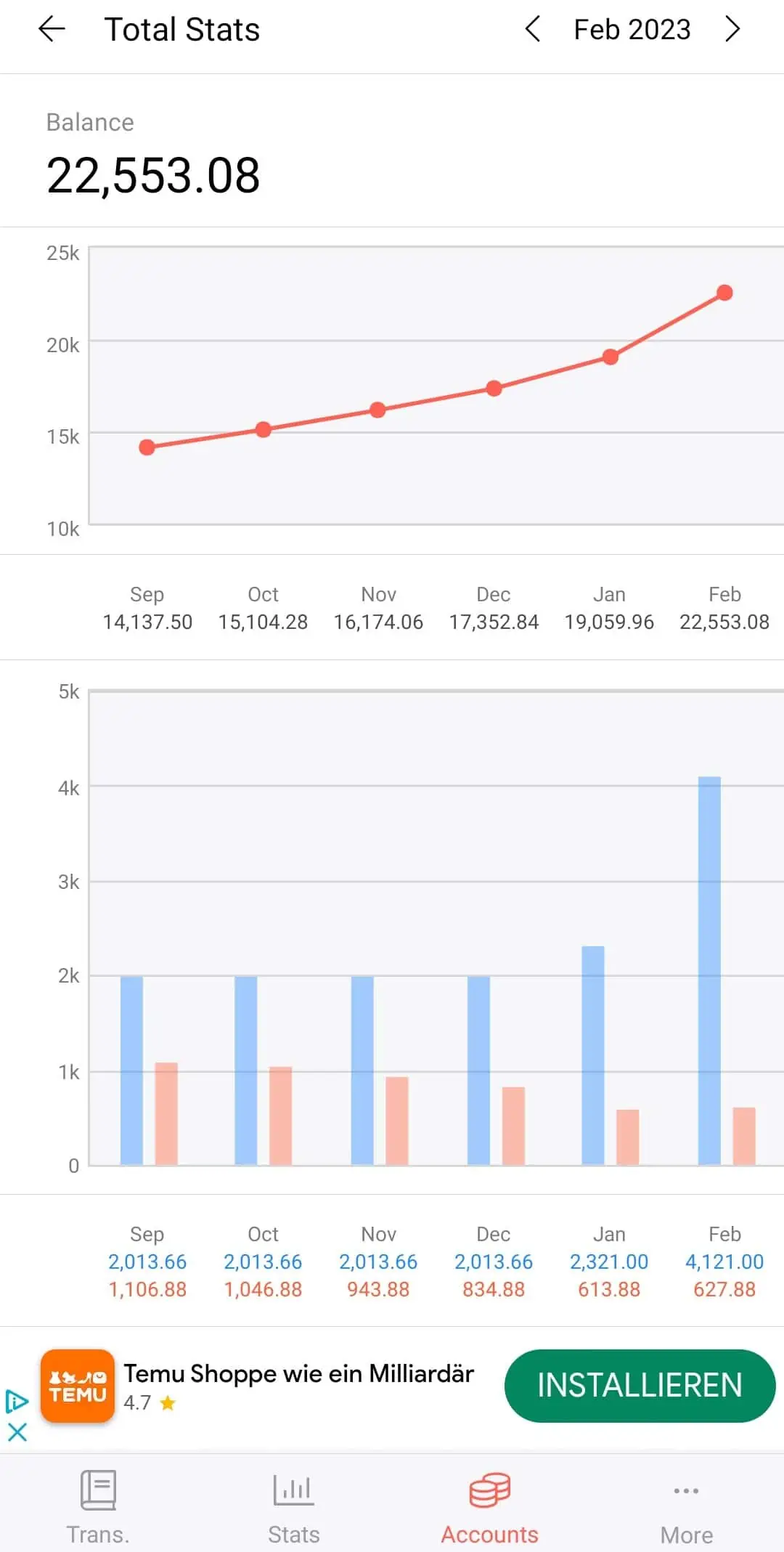
Settings
In this section you can make various general settings. The following subsections exist:
- Settings
- Accounts
- Security Code
- PC Manager
- Backup
- Color Style
- Questions
- Help
- Recommend
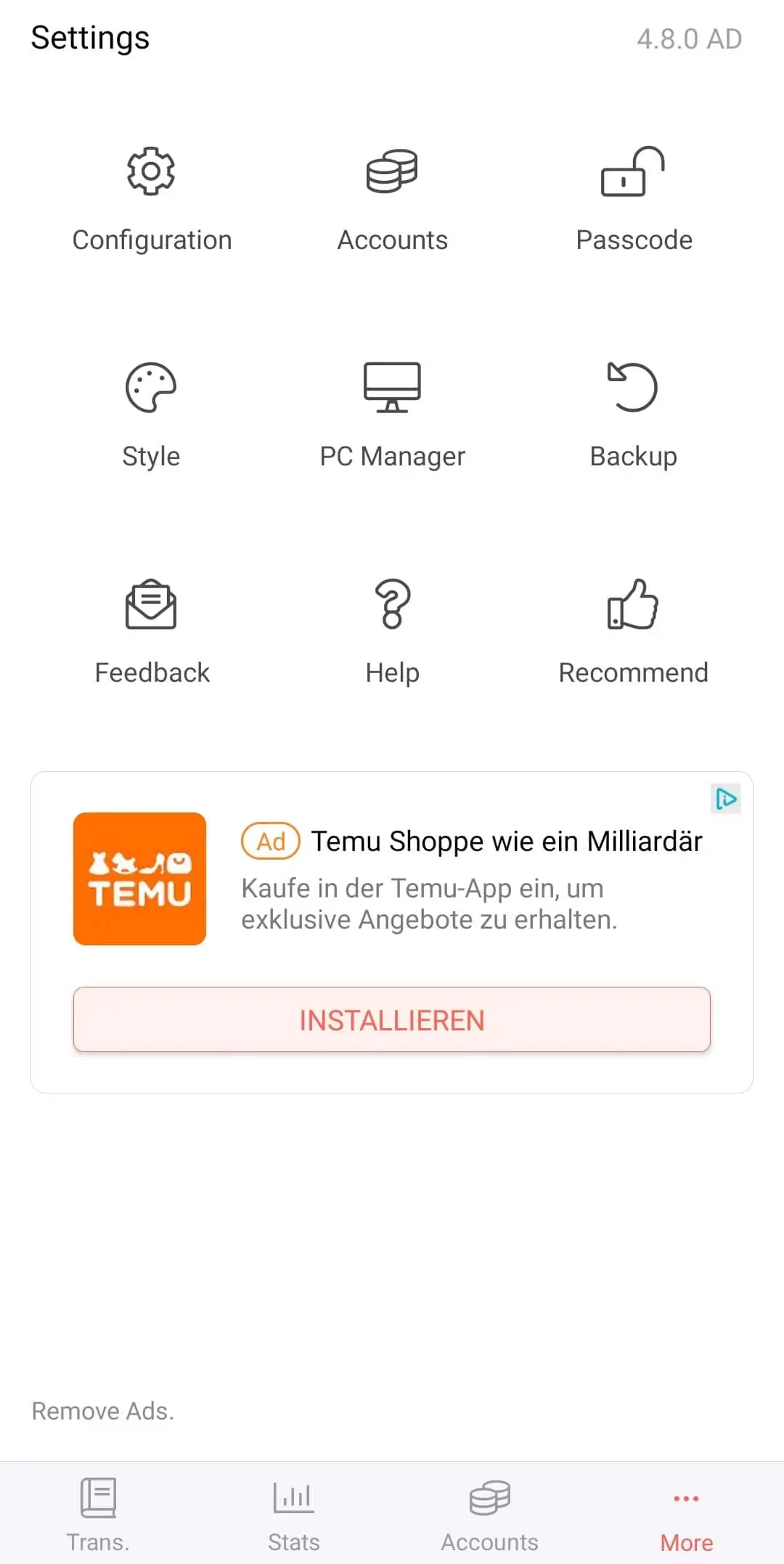
Settings
Here you can manage your income and expense categories or activate the subcategories feature.
Under “Budget setting” you can create a monthly budget. This is useful if you only want to spend a certain amount per month. In the section ,,Entries” –>,,Total” your newly added budget will be displayed.
Under “Recurrence settings” you create regularly recurring entries. If you get the same salary every month, it makes no sense to enter it manually. Instead, by clicking on the “Plus Icon”, you can set the regular booking and its interval. Then the booking will be executed automatically.
You can also customize your default currency, weekly start day and other settings, but the default settings are usually already suitable.
Under “Security code” you can set a PIN and/or fingerprint that will be requested when opening the app. Under “Alarm settings” you can select times when Money Manager reminds you to enter your data. Also, you can add Money Manager to the notification bar of your smartphone under “Quick add” for faster access and change the language of the app under “Language settings”.
Accounts
Here you can manage your accounts and account groups.
Security Code
Here you can set a PIN to open the app.
PC Manager
To use the app additionally on the PC, you need to perform a premium upgrade.
Backup
It is very important that your data is saved regularly and automatically. The only automated backup feature Money Manager offers is the “Automatic backup to Google Drive”. Choose how often to save a backup to Google Drive, preferably daily. Then Money Manger will automatically back up your data to Google Drive once a day when you start the program. Of course, the prerequisite is that you have a Google Drive account. You will need this backup to restore Money Manager to a new device.
Alternatively, you can manually email backup files to yourself.

Color Style
Here you can customize the color style of Money Manger according to your wishes.
Questions
Here you can check the app for updates, ask questions to the development team, write a review, etc.
Help
If you still have questions about the app, you can find your answer here. The support is in English.
Recommend
Here you can refer friends to earn points. You can use the points to unlock premium features that would normally be chargeable. With just one point you can unlock the following premium features:
- Unlimited number of accounts
- If you redeem one point, you can create an unlimited number of accounts. With the free version you can create 15 different accounts (but that should be more than enough).
- PC Manager
- For one point, you can link your Money Manager app to your PC and use Money Manager on your computer as well.
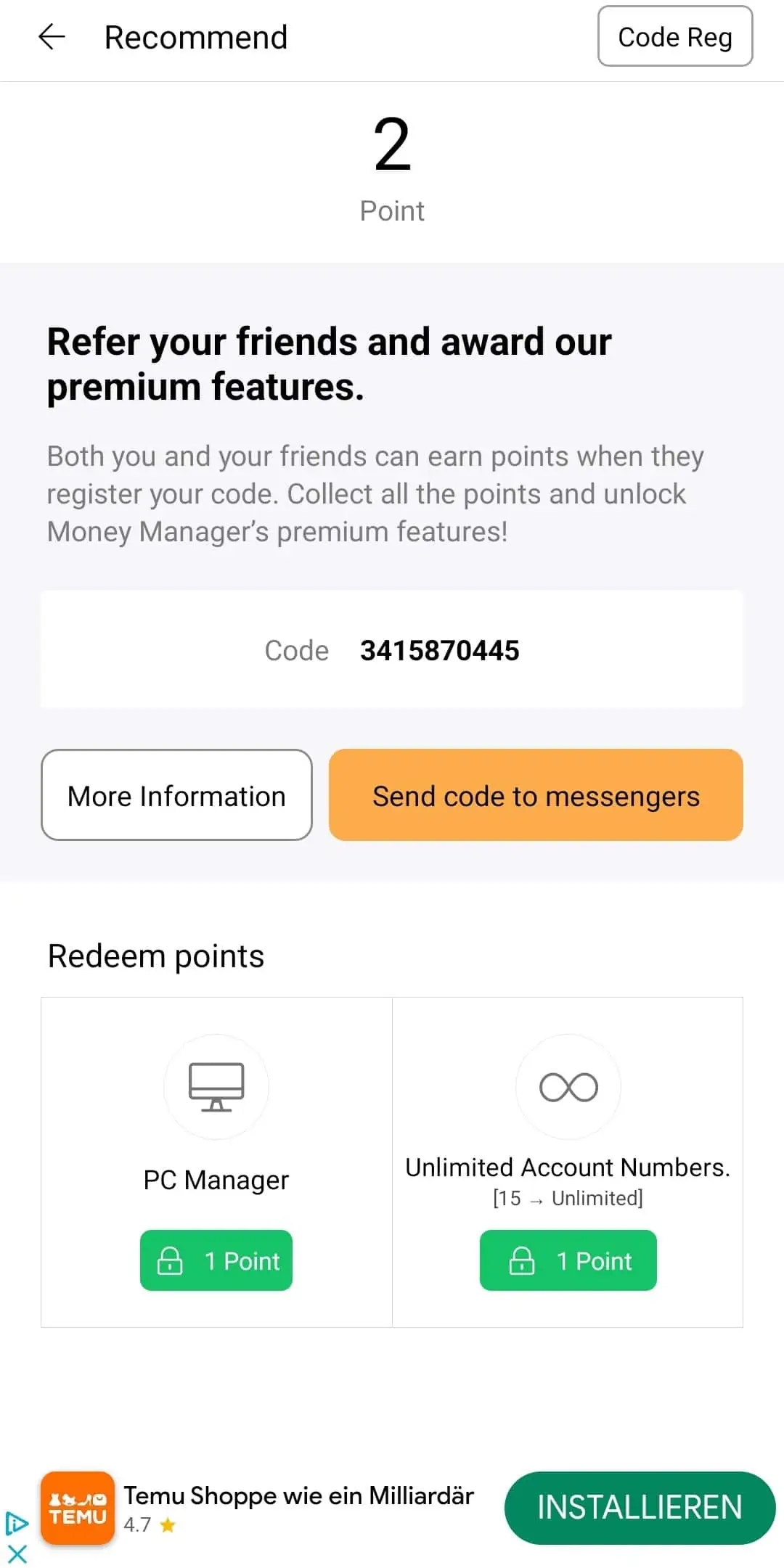
Conclusion Money Manager
You see, Money Manager already has many features even in the free version. To get an overview of your income and expenses, the free version is completely sufficient. If the ads bother you and you’re also interested in a PC connection, you won’t go wrong with a one-time price of only $4.99 for the Premium version. Personally, the free version for the smartphone is enough for me for now.
FAQ
Top 3 Providers for your Investment
 |  |  |
|---|---|---|
| Provider for Instant-access and Fixed-term deposits | Stock & Crypto Trading Broker | P2P Platform |
| Up to 4% interest | Only 1 € fee per order (cheapest broker) | 6.75% interest with daily availability |
| Risk-free due to deposit protection | > 1500 ETF savings plans | High security compared to other P2P offerings |
| Read field report | Read field report | Read field report |
| >> Register Now* | >> Register Now* | >> Register Now and get 5 € Bonus* |
More financial tools
Dividend Alert* is a super tool for buy & hold investors who follow the dividend strategy like me. The Dividend Alert tool tells you when dividend stocks are undervalued and provides you with buy and sell signals. You no longer have to keep an eye on the market manually, saving you time and letting you know in time when good buying opportunities arise. I’ve been using the tool for many years and I think it’s definitely worth the money!
Buy the Dividend Alert Tool here:
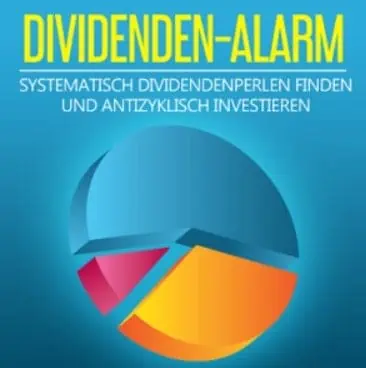
Portfolio Performance is a powerful financial tool for evaluating your investment performance and presenting your financial overview. A step-by-step instructions can be found here.
Trade Republic* is an online broker with exceptionally favorable conditions. Only a third-party fee of €1 is charged on all purchases or sales. How good is Trade Republic really? Here you can find a field report with instructions.


